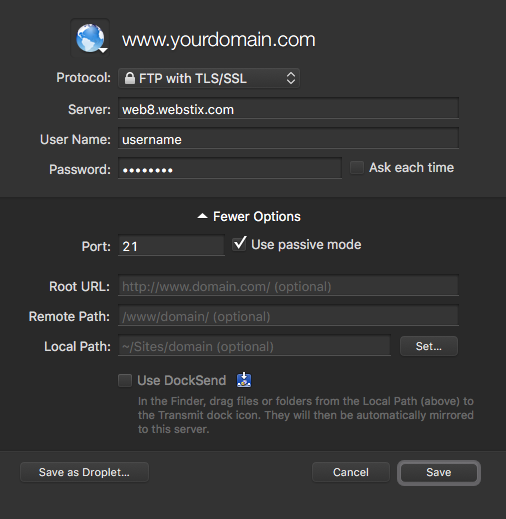Starting in July 2015, our server just uses SFTP and not regular FTP. This change will make passwords more secure since they're sent using SSL encryption instead of in the clear. This article will explain using SFTP with our server.
We're actually using FTPS, which is FTP over SSL for all accounts (most FTP programs call this SFTP, so it can get confusing). We do have SFTP (using SSH) available for some accounts.
In summary:
There are a number of popular FTP programs available for Macs/OSX and PC/Windows:
You may need to play with the settings, but here are some notes that will help you:
Note: If you get a message about the certificate not matching, then it's OK. You should see one for "web11.webstix.com" showing up. Just accept it or click connect.
For websites, all the website files are typically in the "httpdocs" folder on our servers.
To download the Filezilla FTP porgram, visit: filezilla-project.org
Set up a new site and follow the settings we list above (port 21, FTP with TLS/SSL, passive mode) and you should be good.
Here's a screen shot of how it looks in Transmit: